530: How to move Kontakt Player 2 sound libraries to another location
It's now possible to move Kontakt Player 2 sound libraries to a new location simply. There's no need to uninstall and reinstall anything.
To move a Kontakt Player 2 library, such as Sibelius Sounds Essentials, to a new location please follow these steps:
- Just quit Sibelius and in Windows Explorer or Mac OS's Finder, go to the location of the sound library (default location is C:\Program Files\Sibelius Software\Sibelius Sounds or /Applications/Sibelius Software/Sibelius Sounds on Mac)
- Move (don't copy!) the library folder you want e.g. Rock and Pop, Essentials to the new location on the other hard drive e.g. D:\Samples.
- Then start Sibelius again and go to Play, Playback Devices.
- In the Active Device list click on Kontakt Player 2 and click the Show... button.
- On the left of the Kontakt Player 2 interface you will notice the graphic of the library has gone. This is to indicate that it can't find the library.
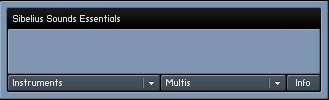
- Click the Info button on the left and that will bring up the Library Info.
- Click the Choose button on the right to set the Library Installation Path.
- Choose the new location of the library e.g. D:\Samples folder\Essentials and click OK.
- Restart Sibelius open the Kontakt Player 2 again. If successful, the library should appear like this:
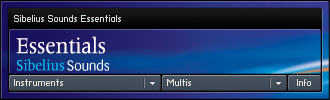
Details
Product |
Sibelius |
Versions affected |
5.0 - 5.2.5, 6.0 - 6.2, 7.0 - 7.1 |
Changed |
14 Oct 2008 |


